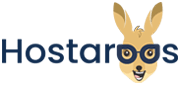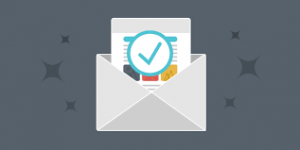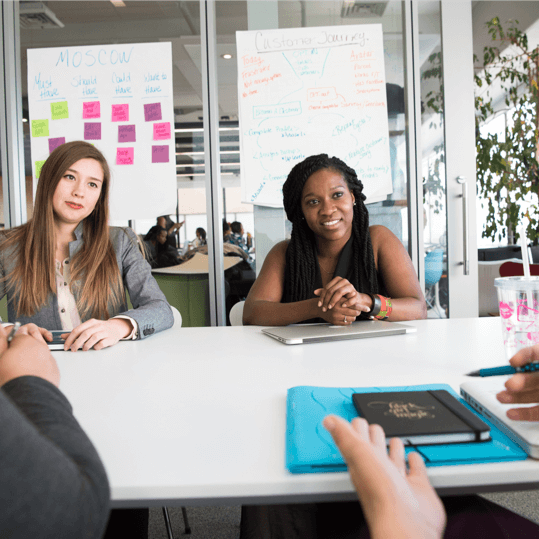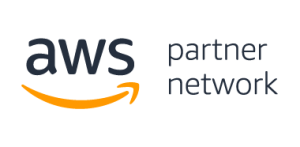Overview
This interface allows you to run cPanel API functions interactively.
This feature uses live data from your server. API function calls may change or delete data on your server, which can cause your server to fail.
Read the documentation for a function thoroughly before you use it in the API Shell interface, a script, or through any other method.
To see an example of the output from a specific function using test data, read the Example section for that function in our Developer Documentation.
Enable the API Shell interface
To use this feature, your hosting provider must enable it for you. Ask them to perform the following steps in WHM:
Select On for the cPanel & WHM API shell (for developers) setting in the System tab of WHM’s Tweak Settings interface (WHM >> Home >> Server Configuration >> Tweak Settings).
Grant the API Shell feature to the desired users in WHM’s Feature Manager interface (WHM >> Home >> Packages >> Feature Manager).
Call an API function
To call an API function, perform the following steps:
Select the API that you wish to use.
- Only cPanel API version 2 and UAPI are available in this interface.
- To learn more about each function, read our Guide to UAPI and Guide to cPanel API 2 documentation.
2. Select the API function that you wish to test from the menu.
3. Enter the keys and values that you wish to test. To enter more keys and values, click Add.
4. To filter, sort, or paginate the results, click Show Sort/Filter/Paginate Options.
- To select the first record to show from the results, enter the number in the Index of first results to show, zero-based text box or use the menu to select the number.
- To limit the number of results to display, enter the maximum number of results in the Maximum # of results to show text box or use the menu to select the number.
- To filter the results, click Add in the Filters section of the interface.
- You can specify the field to use to filter the results, the conditions, and the term to apply to the conditions.
- To use more than one filter, click Add for each additional filter that you wish to specify.
- To sort the results, click Add in the Sorts section of the interface.
- You can specify the field by which you wish to sort the results, the conditions, and whether you wish to reverse the sort order.
- To use more than one sort method, click Add for each additional sort method that you wish to specify.
- To limit the columns to display, click Add in the Columns section of the interface.
- Enter the column number in the Column text box.
- To specify more columns to display, click Add.
Click Submit.
API call returns
The returns appear in the API call response section of the interface. You can view the results in Table view, Tree view, or as a Raw response.