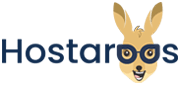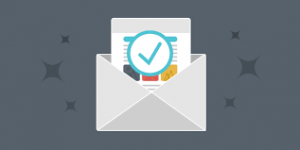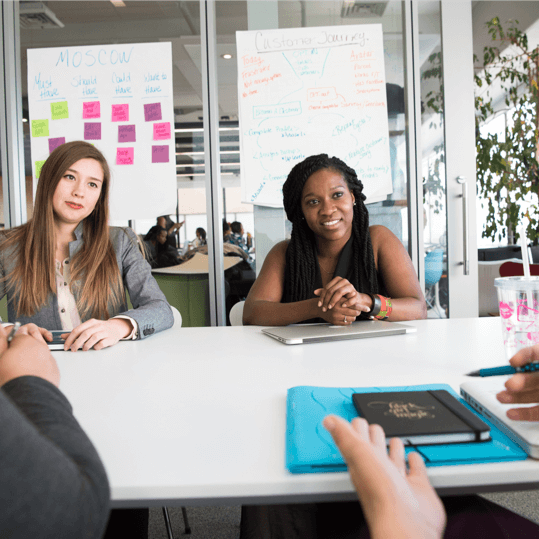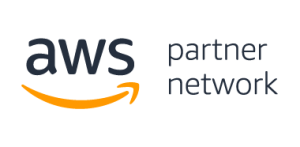Overview
The Calendar Delegation interface allows you to delegate access rights for a user’s calendar to other users. This is useful for people needing to manage other people’s calendars or manage resources such as conference rooms.
The Calendar Delegates table
The Calendar Delegates table lists the following information about calendar delegations on the account:
- Calendar Owner — The owner of the calendar.
- Delegate — The user that the owner grants calendar rights to.
- Permissions — Whether the delegate has read-write or read-only access to the calendar.
- Actions — A list of actions that you can perform on this delegation.
- Delete — Remove delegate’s rights to the calendar.
- Allow Editing — Grant write access to the delegate.
- Disallow Editing — Remove write access from the delegate. The delegate will still have read access.
Delegate a calendar
To delegate a calendar, perform the following steps:
- In the Select Calendar Owner menu, select the user whose calendar you wish to delegate.
- In the Select Delegate menu, select the user to whom you wish to grant access.
- Select the Allow Editing checkbox to allow the user to edit the calendar. Otherwise, the user will have read-only access to the calendar.
- Click Create.
The interface will refresh, and the delegation will appear in the Calendar Delegates table.
Add calendar editing rights
To give calendar-editing access to a delegate, locate the delegate in the Calendar Delegates table and click Allow Editing.
Remove delegation
To remove a user’s access rights to another user’s calendars, perform the following steps:
- Locate the user in the Calendar Delegates table and click Delete.
- Click Confirm Delete to delete the delegation.
- Click Cancel to cancel.
Remove calendar editing rights
To remove a user’s rights to edit another user’s calendars, locate the user in the Calendar Delegates table and click Disallow Editing.