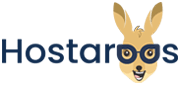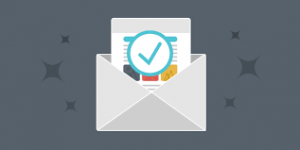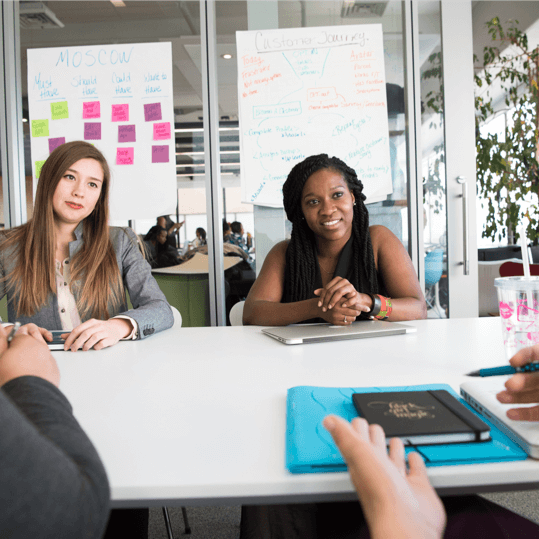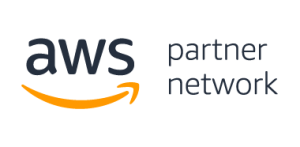Overview
Use this interface to choose a style in order to customize the cPanel interface’s appearance.
If you are a reseller and wish to customize a style, read our Guide to cPanel Interface Customization - cPanel Style Development documentation.
Hosting providers can use the
modify_accountsscript to change the theme and associated style for multiple accounts. For instructions to apply styles via the command line, read our Guide to cPanel Interface Customization - Apply Styles documentation.
For the purposes of cPanel, L.L.C.’s products and documentation, we use the following terms:
Branding — Branding modifies the cPanel interface in order to match your company’s logo and brand.
Branding changes include updates to image assets or text labels.
For more information, read our Branding documentation.
Includes — UI includes add custom content to the header or footer of the cPanel interface (but not the WHM interface).
You can create UI includes for specific cPanel interfaces, or global UI includes that display on all of cPanel’s interfaces.
For more information, read our UI Includes documentation.
Plugin — A plugin modifies an interface’s features or functionality, and it may also include changes to the interface’s appearance.
You can write plugins for the cPanel or WHM interfaces.
You can use the cPanel Style Guide to ensure that your interfaces match the appearance of standard cPanel interfaces.
For more information, read our Guide to cPanel Plugins documentation.
Style — A style uses CSS, images, and other assets to modify the appearance of the entire cPanel interface without changes to its functionality or features.
You can create and apply styles to an entire server or a specific reseller’s accounts, or you can create them for distribution.
For more information, read our cPanel Style Development documentation.
Theme — A theme applies an overlay on the skeletal framework for all of the interfaces.
cPanel & WHM currently ships with one default cPanel theme and one default WHM theme.
The Webmail and login interfaces also use themes.
Change the style
To change your interface’s style, click Apply for the desired style. The interface will refresh with the newly-selected style.
To set a style as the default style, click Set as Default for the desired style.