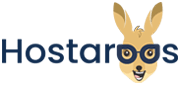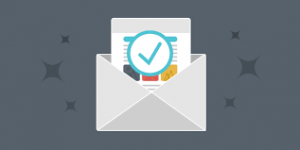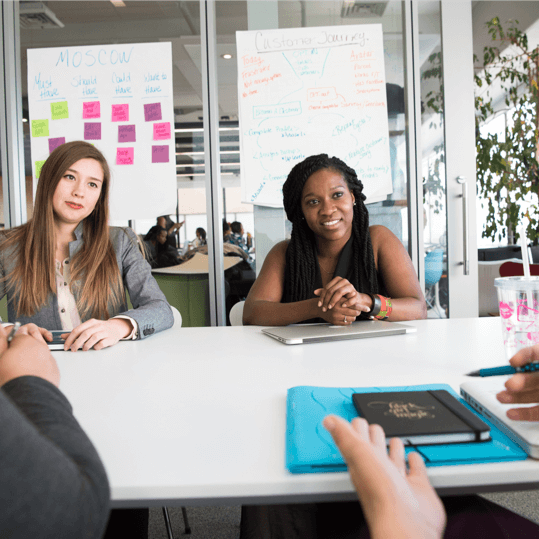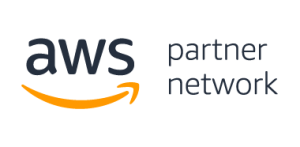Overview
This interface allows you to protect specific directories in your cPanel account’s files. After you enable this feature for a directory, when users attempt to view that directory via a website, the system prompts them to log in.
Select a directory
To use this interface, select a directory to manage.
- To select a directory, click the desired directory’s name.
- To view and select subdirectories, click the parent directory’s name. Then, click the desired subdirectory name.
To configure the security settings for a directory or subdirectory, click Edit under the Actions column.
Security Settings
To password protect the selected directory, perform the following steps:
Select the Password protect this directory checkbox.
2. Enter a display label for the directory in the Enter a name for the protected directory text box.
3. Click Save. A confirmation message will appear. Click Go Back to return to the directory’s configuration.
Create User
To create an authorized user for the selected directory, perform the following steps:
- Enter the desired username in the Username text box.
- Enter and confirm the new password in the appropriate text boxes.
The system evaluates the password that you enter on a scale of 100 points.
0indicates a weak password, while100indicates a very secure password.Some web hosts require a minimum password strength. A green password Strength meter indicates that the password is equal to or greater than the required password strength.
Click Password Generator to generate a strong password. For more information, read our Password & Security documentation.
3. Click Save. A confirmation message will appear. Click Go Back to return to the directory’s configuration.
Authorized Users
The Authorized Users menu lists the directory’s existing authorized users. To delete a user, select that user and click Delete User. A confirmation message will appear. Click Go Back to return to the directory’s configuration.