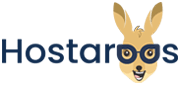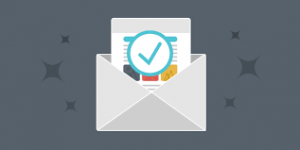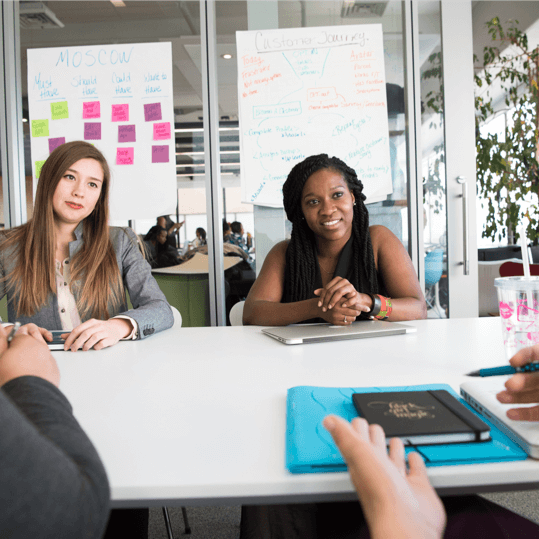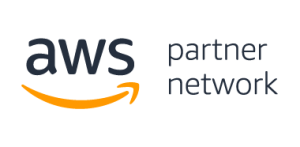Overview
This interface allows you create, store, and manage GnuPG keys. GnuPG keys use the public key approach for encryption.
Programs that use GnuPG keys encrypt outbound messages with a public key. Only the intended recipient, who possesses the private key, can decrypt the message.
Create a New Key
To add a GnuPG key, perform the following steps:
- Enter your information in the Create a New Key text boxes.
1y).
- Select the key size, in bits, from the Key Size menu. The key size defaults to 2048.
- Click Generate Key.
After you create a new GnuPG key, you can add the key to other programs or interfaces that require GnuPG keys, for example, an email client.
Import a key
To import an existing GnuPG key, perform the following steps:
- Copy and paste the GnuPGkey into the available text box.
- Click Import.
The system will add the key to your server.
Delete or view keys
After you add a GnuPG key set to the server, you can delete it or view it in the Public Keys or Private Keys tables.
Delete a key
To delete a GnuPGkey, perform the following steps:
- Locate the key that you wish to delete in the Public Keys or Private Keys tables.
- Click Delete GnuPG Key for that key. A new interface will appear.
- Click Yes. A success or error message will appear.
View a key
To view a GnuPG key, perform the following steps:
- Locate the certificate that you wish to edit in the Certificates on Server table.
- Click View. A new interface will appear that displays the GnuPG key block.
- Click Go Back to return to the Encryption interface.
For more information on how to install encryption keys for your specific email client, refer to their documentation: