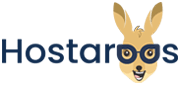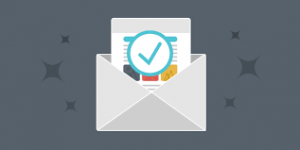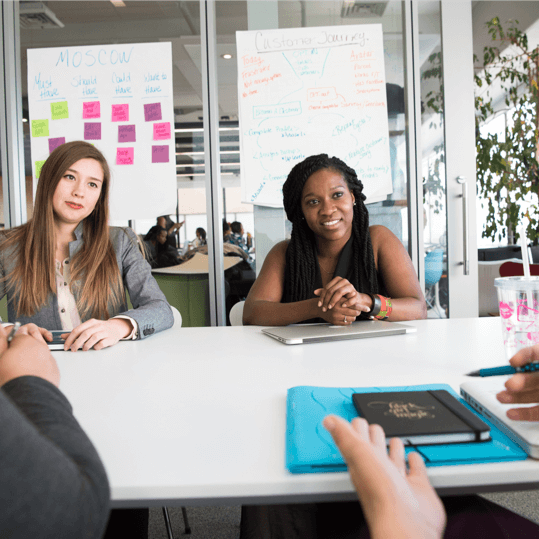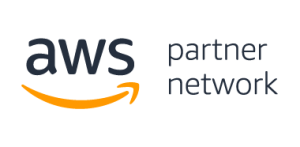Overview
This interface allows you to configure an email address to forward incoming emails to another address. This is useful if, for example, you want to use one email address to check emails addressed to multiple accounts. You can also discard email or send (pipe) email to a program.
To manage forwarders for a specific domain on your account, select the desired domain from the Managing menu.
Forwarders do not store emails on the server. If you wish to create a forwarding address that retains a copy of inbound email, perform the following steps:
Create an email account with cPanel’s Email Accounts interface (cPanel >> Home >> Email >> Email Accounts).
Create an email filter with cPanel’s Email Filters interface (cPanel >> Home >> Email >> Email Filters) that contains the following two actions:
Configure the Redirect to email action to send to the desired destination address.
Configure the Deliver to folder action to deliver to the INBOX folder.
Email Account Forwarders
The Email Account Forwarders table lists all of the email addresses that use a forwarder to redirect email to another address or service.
To quickly find a specific email address, enter a keyword in the Search text box and click Go.
To view the route that a forwarded email takes, click Trace in the Functions column next to that email address.
To delete a forwarder, click Delete next to that email address, and then click Delete Forwarder to confirm.
To change a forwarder, click Delete next to that email address, and then click Delete Forwarder to confirm. Then, follow the steps in the Add Forwarder section below.
If a forwarder shares an address with an email account, both will receive mail.
To stop receiving email at the account, delete it. Then, only the forwarder will receive email.
You cannot modify an existing email forwarder. To change the forwarding behavior for an address, you must delete the existing email forwarder and create a new one.
Add Forwarder
To add a mail forwarder, perform the following steps:
Click Add Forwarder.
In the Address to Forward text box, enter the address for which you wish to forward incoming email.
Select the desired domain from the menu.
Select one of the following options:
Forward to email address — Select this option to forward incoming email to another address. Enter the forwarding address (or addresses separated by commas) in the text box.
Discard and send an error to the sender (at SMTP time) — Select this option to discard incoming email and automatically send a failure notice to the sender. Enter the desired failure message in the Failure Message text box.
Click Advanced Options to view the following additional options:
Forward to a system account — Select this option to forward incoming email to a system user. Enter the username of any user on the server in the text box.
Pipe to a program — To automatically forward incoming email to a program, enter a path to the program, relative to the account’s home directory (for example,
utilities/support.pl) in the text box.Discard (Not Recommended) — Select this option to discard incoming email without a failure notice.
5. Click Add Forwarder.
Pipe to a Program
0700). To change your script’s file permissions, run the chmod 0700 myscript.php command, where myscript.php represents your script’s location and file name.
Use the Pipe to a Program option to parse and enter email information into a different system. For example, use the Pipe to a Program option to pipe email information to a program that enters email information into a ticket system.
STDIN pipes email and headers to the program.
Pipes can accept variables from the
$_SERVERarray and variables on the command line.The language or environment that you use may cause memory limit issues.
If your script produces any output, even a blank line, the system will create a bounce message that contains that output.
When you use the Pipe to a Program option, enter a path that is relative to your home directory. For example, to use the /home/user/script.pl script, enter script.pl in the Pipe to a Program text box, where user represents your username.
Domain forwarders
Domain forwarders redirect incoming email for invalid addresses to another domain.
The Forward All Email for a Domain table lists all of the domain forwarders for your account.
Domain forwarders only forward email when the system cannot deliver it to an address or autoresponder. For example, if you create a domain forwarder from the
example.comdomain to theexample1.comdomain and someone sends an email to theuser@example.comaddress, the following actions will occur:If a
user@example.comaddress or autoresponder exists, the system will not forward the email.If a
user@example.comaddress or autoresponder does not exist, the system will forward the email touser@example1.com.
Domain forwarders override the settings in cPanel’s Default Address interface (cPanel >> Home >> Email >> Default Address).
The domain does not retain a copy of domain forwarded mail.
Add Domain Forwarder
To add a domain forwarder, perform the following steps:
Click Add Domain Forwarder.
Enter the domain to which you want to forward email.
Click Add Domain Forwarder.
Delete a domain forwarder
To remove a domain forwarder, click Delete next to the domain forwarder that you wish to remove, and then click Delete Domain Forwarder to confirm.