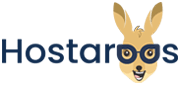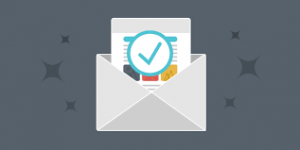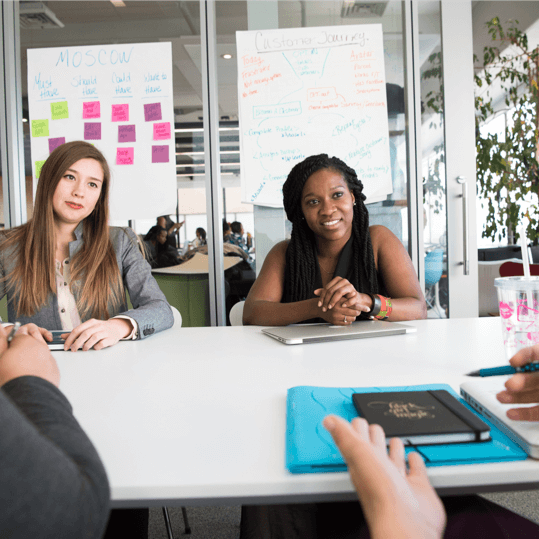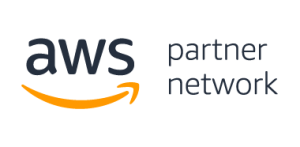Overview
- cPanel, L.L.C. does not develop or own Gitweb. For more information, read Git’s Gitweb documentation.
- Your repository’s contents and organization determine how Gitweb displays many of its reports. Due to these variances, this documentation may not include everything that you see in Gitweb. If you see content that this document does not include, submit a feature request.
Gitweb allows you to browse your repositories; view file contents; and review log, commit, and other information from within a simple interface. When you access Gitweb, the interface will display the summary report for the project.
The breadcrumbs at the top of the interface display the current repository path and the current report’s name. Click a directory name to view Git repository information for that directory.
cPanel’s Git Version Control (cPanel >> Home >> Files >> Git™ Version Control) enforces several restrictions on repository paths.
Repositories on your cPanel account that cPanel does not manage may appear in some lists within the Gitweb interface.
You may experience errors if you attempt to view information for repositories in restricted directories.
Throughout Gitweb, icons indicate the branches for which a commit is the HEAD commit.
Green icons indicate local branches, grey icons indicate remote branches, and yellow icons indicate Git tags. For example, a green master icon (
 ) indicates the HEAD commit for the local master branch.
) indicates the HEAD commit for the local master branch.Click the branch names in green or yellow icons to view information in the context of that branch rather than the current branch.
Click the Atom or RSS icons in the bottom-right corner of some reports to access feeds for the repository’s activity.
Click the TXT or OPML icons in the bottom-right corner of some reports to access plaintext and XML versions of the data, respectively.
To access the Gitweb interface for a repository, click History for that repository in cPanel’s Git Version Control interface (cPanel >> Home >> Files >> Git™ Version Control).
For more information about Git commands, read our Guide to Git - Common Git Commands documentation.
Gitweb reports
The Gitweb interface displays repository information as a collection of reports. Gitweb displays links to other reports at the top of the interface and inline with report contents.
Click blob to view the binary large object (blob) for a specific file. Git uses blobs to store the contents of a file at the time of a specific commit. This report displays the following information:
-
The name of the commit that contains the file or the SHA-1 identifier for that version of the file, if you accessed this report via the commitdiff report.
-
The path to the file within the repository.
-
Click a directory name to view the tree report for that directory
-
Click the filename or raw to view a plaintext version of the file.
-
-
The contents of the file, by line number. Click a line number to navigate directly to that line.
Linked reports:
- commit
- commitdiff
- history
- log
- shortlog
- summary
- tree
Search Gitweb data
In addition to Gitweb’s reports, you can search Gitweb for repository information.
To search Gitweb, perform the following steps:
From the menu to the left of the search text box in the top-left corner of the interface, select the desired search type:
commit — Search for commit authors and messages.
grep — Search within the files in the current working tree.
author — Search for the commit date, author name, or author email address.
committer — Search for a commit date, committer name, or committer email address.
pickaxe — Search for all of the commits that included changes to the specified search terms.
Enter the search terms in the search text box.
To use Perl-Compatible Regular Expressions (PCREs) in your search text, select the re checkbox.
4. Press Enter. The search results will appear.