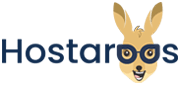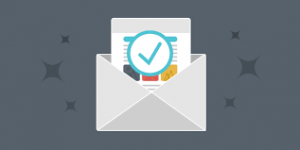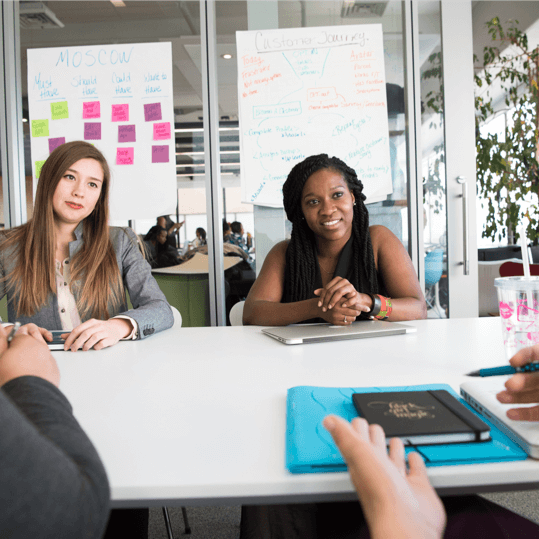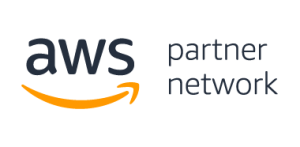Overview
This wizard guides you through the setup of a PostgreSQL® database, user accounts, and user privileges. We recommend that you use this wizard to create your first database and user. To create additional databases or users, use the PostgreSQL Databases interface (cPanel >> Home >> Databases >> PostgreSQL Databases).
Set up a database
_).
To set up a database, perform the following steps:
In the New Database text box, enter a name for the database and click Create Database.
In the Username text box, enter a name for the user who you wish to allow to manage the database.
Enter and confirm the new password in the appropriate text boxes.
- The system evaluates the password that you enter on a scale of 100 points.
0indicates a weak password, while100indicates a very secure password. - Some web hosts require a minimum password strength. A green password Strength meter indicates that the password is equal to or greater than the required password strength.
- Click Password & Security to generate a strong password. For more information, read our Password & Security documentation.
4. Click Create User.
5. Review the User and Database names and click Submit to add the new user to the new database.
The system displays a message that states that the system set up the database and user account successfully.
Additional options
After you complete the database setup process, select one of the following options:
Add another database — Click to return to the start of the PostgreSQL Database Wizard to add more databases.
Add another PostgreSQL Databases User — Click to open the PostgreSQL Databases interface (cPanel >> Home >> Databases >> PostgreSQL Databases) to create additional user accounts and assign them to a database.
Return to Home — Returns you to the cPanel Home interface.