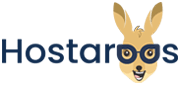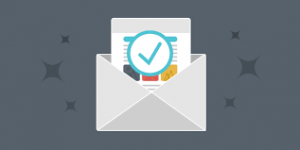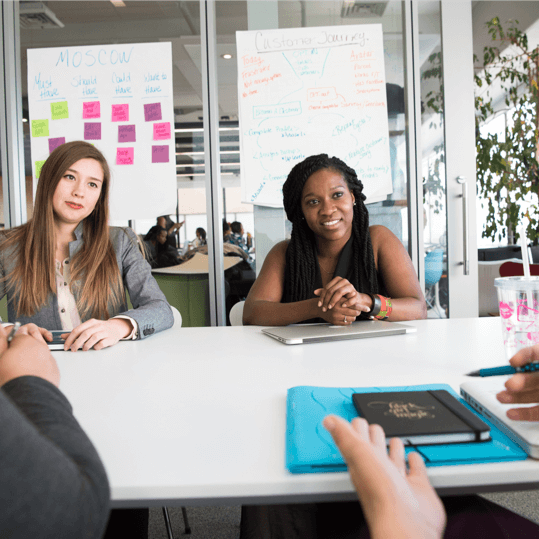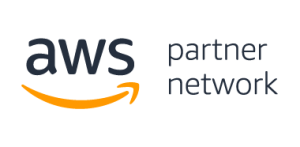Overview
Two-factor authentication (2FA) is a security measure that requires two forms of identification. After you enter your password, you must enter a security code. An application on your smartphone supplies this code. Without your smartphone, you cannot log in.
2FA requires a smartphone with a supported time-based one-time password (TOTP) app. We suggest the following apps:
For Android™, iOS®, and Blackberry® — Google Authenticator™
For Android and iOS — Duo Mobile
For Windows® Phone — Authenticator
To use this feature, your hosting provider must enable it for you. Ask them to perform the following steps in WHM:
- Set the Two-Factor Authentication Security Policy toggle to On in WHM’s Two-Factor Authentication interface (WHM >> Home >> Security Center >> Two-Factor Authentication).
- Grant the Two-Factor Authentication (Google Authenticator) feature to the desired users in WHM’s Feature Manager interface (WHM >> Home >>Packages >> Feature Manager).
Configure 2FA
To configure 2FA, perform the following steps:
- Click Set Up Two-Factor Authentication.
- Link your cPanel account and your 2FA app:
- To automatically create the link, scan the displayed QR code with your app.
- To manually create the link, enter the provided Account and Key information in your app.
- Within your 2FA app, retrieve the six-digit security code
4. Enter the six-digit security code in the Security Code text box.
5. Click Configure Two-Factor Authentication.
Remove 2FA
To remove 2FA, click Remove Two-Factor Authentication.
Reconfigure 2FA
To reconfigure 2FA, click Reconfigure. Follow the steps above to configure two-factor authentication.