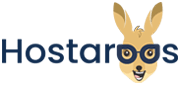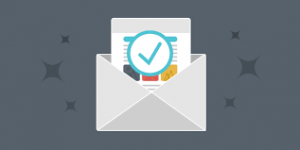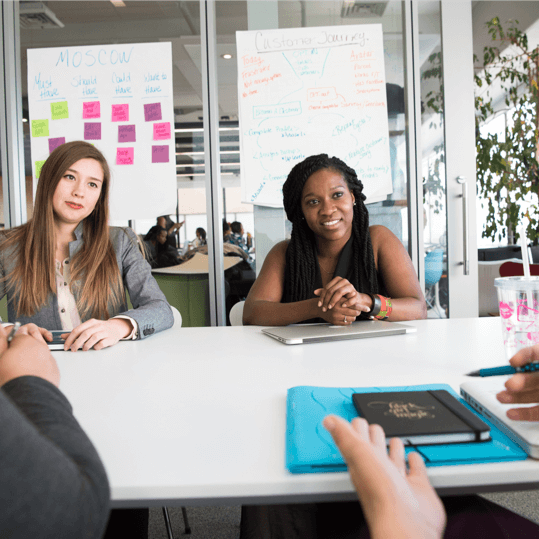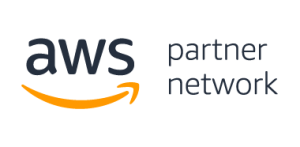Overview
The User Manager interface allows you to manage your Subaccounts. Subaccounts use the same login and password information for email, FTP, and Web Disk services. The system synchronizes the password of each of the Subaccount’s allowed services.
This interface also allows you to merge email, FTP, and Web Disk accounts into a single Subaccount or to link existing service accounts to Subaccounts.
- This interface does not allow you to create new cPanel accounts. Hosting providers and system administrators can create new cPanel accounts in WHM’s Create a New Account interface (WHM >> Home >> Account Functions >> Create a New Account).
- In the accounts list, the cPanel account and
logsaccount include a star ( ) on their icons. You cannot edit or delete these accounts.
) on their icons. You cannot edit or delete these accounts.
Link accounts
If any email, FTP, or Web Disk accounts use the same username, the User Manager interface allows you to merge those accounts into a Subaccount.
- The User Manager interface groups any service accounts that you could merge.
- To merge the accounts, click Link.
- To remove this action for those accounts, click Dismiss.
Add a Subaccount
To add a Subaccount, perform the following steps:
Click Add User.
Enter the user’s name in the Full Name text box.
Enter the username in the Username text box.
If you manage more than one domain, select the appropriate domain from the Domain menu.
Enter a contact email address for the user.
- You must enter the contact email address to allow Subaccount users to use the Reset Password feature or to allow the user to set their own password.
- If you do not specify a contact email address, the system will generate a fake email address when a user attempts to reset their password. This action helps protect users’ credentials on an account. This email address appears as a hint in the Contact Email Address text box on the cPanel Login interface.
6. Select the method to use to set the Subaccount password:
- To send an email to the user to set their own password, select The user will set the account password.
- To use this method, you must enable the Reset Password for Subaccount setting in WHM’s Tweak Settings interface (WHM >> Home >> Server Configuration >> Tweak Settings). If you cannot access WHM, contact your hosting provider for assistance.
- When you select this setting, the user must follow the steps in our Subaccount Initial Password Guide documentation in order to set their password.
- To set the password yourself, select Set the user’s password. Then, enter and confirm the new password in the appropriate text boxes.
- The system evaluates the password that you enter on a scale of 100 points.
0indicates a weak password, while100indicates a very secure password. - Some web hosts require a minimum password strength. A green password Strength meter indicates that the password is equal to or greater than the required password strength.
- Click Password Generator to generate a strong password. For more information, read our Password & Security documentation.
7. Select the Subaccount’s services. For more information, read the Services section below.
If the Subaccount’s username matches the username of another account, the interface will prompt you to link or dismiss the account.
- To link the account and Subaccount, click Link.
- If you do not wish to link the account and Subaccount, click Dismiss.
8. Click Create, or click Create and Add Another User to add another account.
Services
Email allows you to enable the Subaccount’s email address.
You can configure the following email setting:
- Quota — The amount of hard drive space the Subaccount may use to store email.
- Due to mail server constraints, you cannot assign quotas that exceed 4,294,967,296 MB (4096 TB or 4 PB). Select Unlimited for quotas that exceed this amount.
- If your hosting provider defined a maximum email account quota for your account, you can’t select the Unlimited value. Instead, the interface displays the Maximum value. The Quota value cannot exceed this amount.
FTP
FTP allows you to manage your website’s files
- The interface only displays the FTP menu if your hosting provider has enabled FTP services on your server.
- SSH File Transfer Protocol (SFTP) uses your cPanel account’s shell access to transfer files. Subaccounts cannot use SFTP. For more information, read our How To Configure Your SFTP Client documentation.
- To view past FTP connections to your site, navigate to cPanel’s Raw Access interface (cPanel >> Home >> Metrics >> Raw Access).
You can configure the following FTP settings:
Quota — The amount of hard drive space the Subaccount user may use in their specified home directory.
- Home Directory — The Subaccount’s FTP home directory.
- This directory is the new FTP account’s top level of directory access. For example, if you enter
examplein the Home Directory text box, the FTP account can access the/home/user/exampledirectory, whereuserrepresents the cPanel account username, and all of its subdirectories. - The system automatically populates this text box with
public_html/domain.tld/account, whereaccountrepresents the username that you entered in the Login text box anddomain.tldrepresents the domain that you selected from the Domain menu.
Web Disk
The Web Disk utility allows you to manage and manipulate files on your server in multiple types of interfaces (for example, your computer, mobile device, or certain types of software).
You can configure the following Web Disk settings:
Home Directory — The Subaccount’s Web Disk home directory.
Permissions — The Subaccount’s home directory permissions. You can select either of the following permissions:
- Read-Write — The Subaccount can read and write files inside the directory.
- Read-Only — The Subaccount can only read files inside the directory.
Authentication — Whether to enable Digest Authentication. You must enable Digest Authentication if you use Windows® Vista, Windows® 7, or Windows® 8, or Windows® 10 and you access Web Disk over a clear text, unencrypted connection. You do not need to enable Digest Authentication if you meet the following conditions:
- The domain has an SSL certificate that a recognized certificate authority signed.
- You can connect to Web Disk with SSL over port
2078.
Logging in
After you create a Subaccount, you can use several methods to access it:
To log in to Webmail and access your email Subaccount, navigate to
https://example.com:2096, whereexample.comrepresents your domain name or server IP address. Then, enter the Subaccount username and password. For more information, read our How to Log In to Your Server or Account documentation.To use FTP features, log in via an FTP client. For more information, read our FTP Accounts and How to Configure Your SFTP Client documentation.
To use Web Disk, connect through your local computer’s operating system or via a third-party client. For more information, read our Connect to Web Disk with Third Party Software documentation.
Edit a Subaccount
To edit a Subaccount, click Edit. You can update the following Subaccount settings:
Full name — The Subaccount’s user’s first and last name.
Contact Email Address — An alternate email address for the Subaccount’s user.
Security Information — The Subaccount’s password.
Email, FTP, and Web Disk — The Subaccount’s access to email, FTP, and Web Disk services, respectively.
Delete a Subaccount
To delete a Subaccount, click Delete. Then, confirm that you wish to delete the account.